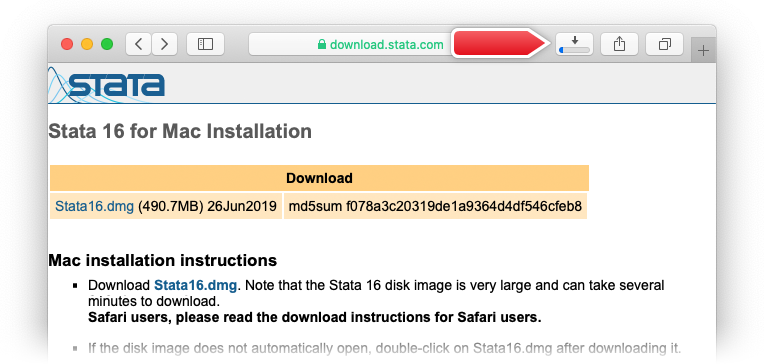Stata 17 for Mac Installation
Mac installation instructions
- Download Stata17.dmg . 1.4 GB,. Note that the Stata 17 disk image is very large and can take several minutes to download.
Safari users, please read the download instructions for Safari users.
- If the disk image does not automatically open, double-click on
Stata17.dmg after downloading it.
- Double-click the Installer application.
You might see the warning
"Installer" is an application downloaded from the Internet. Are you sure you want to open it?
If so, click the Open button from the warning dialog to launch the installer.
- During the installation, choose the flavor appropriate for your license. For
example, if you purchased Stata/MP, choose Stata/MP during the installation;
if you purchased Stata/SE, choose Stata/SE during the installation; and so
on. For FEB users choose MP.
- For more details on installation, see the Installation
Guide.
Download Instructions for Safari Users
- Click Stata17.dmg to begin the download.
- After the download has begun, a button will appear near the upper right
corner of your browser window. It may already be there if you have
downloaded files in the past.
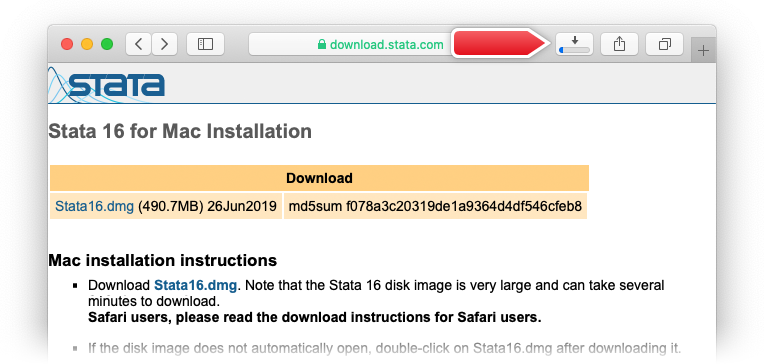
- This button displays the progress of the file being downloaded. If you
click the button, a window will show more detailed information about the
progress of the file being downloaded as well as a list of files that have
been downloaded in the past.

- While the file is being downloaded to your downloads folder, it will be
temporarily saved as Stata17.dmg.download. This indicates that the file is
still being downloaded and is incomplete. Do not attempt to open this file.

- After the download has been completed, the file will appear as Stata17.dmg. It is now safe to open the disk image.